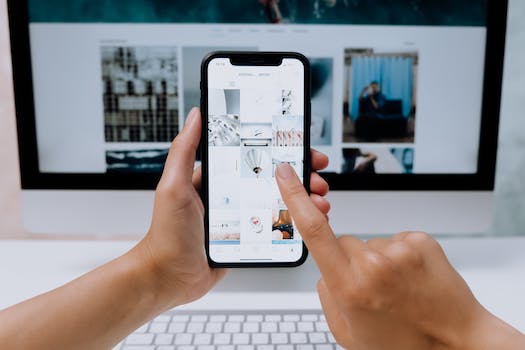How To Sell Journals on Amazon Using Canva (Ultimate Guide)
So, you want to sell journals on Amazon? Well, lucky for you, we’ve got just the tool to help you do it – Canva.
In this discussion about how to sell journals on Amazon using Canva, we’ll walk you through the process of selling journals on Amazon using Canva, step by step.
From setting up your accounts to designing eye-catching covers and customizing interior pages, we’ll cover it all.
And that’s not all – we’ll also share tips on pricing, optimizing product descriptions, and promoting your journal to boost sales.
So, if you’re ready to take your journal-selling game to the next level, let’s dive in and discover how Canva can be your secret weapon on Amazon.
Yes, you can sell journals on Amazon using Canva. Canva is one of the best free graphic design platform that allows you to create and design your own journal covers to sell on Amazon.
Setting Up Accounts
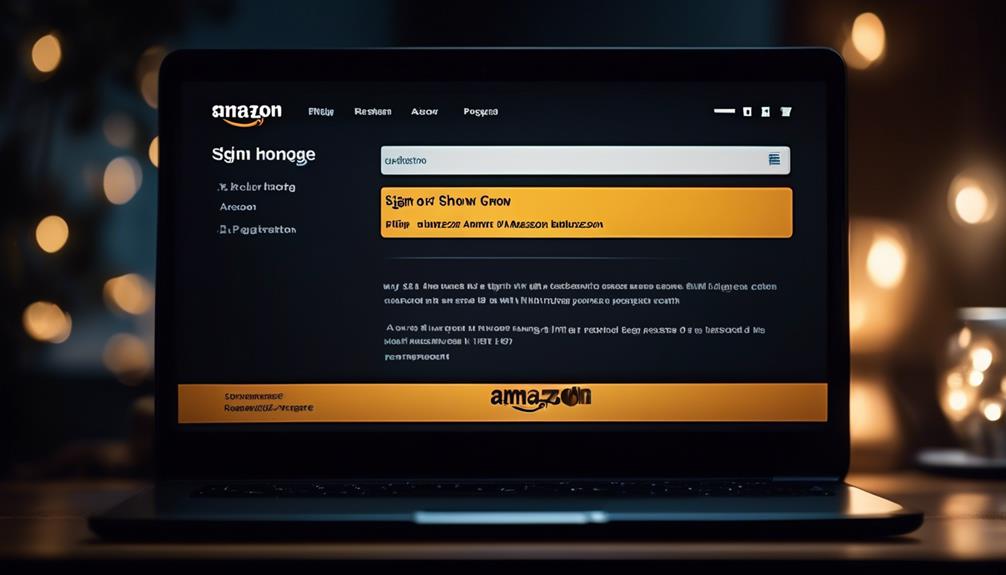
To begin setting up your accounts, sign up for both a KDP and Canva account to access the necessary resources for selling Canva journals on Amazon.
With a KDP account, you’ll have a platform to publish and sell your journals, while Canva offers design tools to create stunning journal covers and interiors.
To get started, visit the KDP website and follow the instructions to create an account with accurate details. Then, head over to Canva and sign up for an account to unlock their wide range of design templates and customization options.
Link your Canva account with Amazon KDP for seamless integration.
Exploring Canva Templates
Explore Canva’s wide range of templates to create stunning journal covers and interiors for your Amazon listings. With Canva’s user-friendly platform, designing journals for Amazon has never been easier.
Here are three reasons why Canva is the perfect tool for creating journals to sell on Amazon:
- Variety: Canva offers a vast selection of templates specifically designed for Amazon listings, ensuring your journals stand out from the competition.
- Customization: Easily customize Canva’s templates by adding your own images, text, and branding elements to create a unique journal that reflects your style.
- Efficiency: Canva’s intuitive interface and drag-and-drop features streamline the design process, allowing you to quickly create professional-looking journals to sell on Amazon.
Designing Your Cover

When designing your cover for selling journals on Amazon using Canva, it’s important to choose cover colors and select design elements that will catch the eye of potential buyers.
Consider using Canva’s ‘Elements’ feature to add shapes and graphics that enhance the overall look of your cover.
Additionally, customize the background using colors or patterns to make your journal stand out.
Choosing Cover Colors
Consider the psychology of colors and their impact on your target audience when choosing the cover colors for your journal. The right color scheme can make a significant difference in attracting potential buyers and conveying the desired mood or theme of your journal.
Here are three tips to help you choose the perfect cover colors for your journal:
- Use Canva’s color palette tool to select complementary and appealing color schemes for your cover.
- Ensure the chosen colors reflect the journal’s theme or content for a cohesive and attractive design.
- Experiment with different color combinations to find the most visually striking and engaging option.
Selecting Design Elements
To continue designing your journal cover, focus on selecting the right design elements that will enhance its visual appeal and attract potential buyers.
Start by considering a cover template that’s slightly larger than 6×9 to account for bleed. Avoid placing important elements outside the orange lines to prevent them from getting cut off.
Utilize Canva’s ‘Elements’ feature to incorporate various shapes and graphics into your cover design. Customize the cover background using colors or patterns to enhance visual appeal.
Ensure the title is prominently placed on either the cover or the spine for clear visibility.
Accounting for Bleed
Ensure a polished and professional appearance for your journal design by accounting for bleed in both the cover and interior layouts.
Bleed is essential to prevent important elements from being cut off during printing and to achieve a seamless design that extends to the edge of the page.
Canva’s cover template includes bleed, ensuring that no essential content will be trimmed. Similarly, Canva’s interior template accommodates bleed, allowing lines and elements to extend beyond the page’s edge for a professional finish.
By finalizing your journal design with bleed, you guarantee a polished and professional appearance that’s ready for printing and sale on Amazon.
Incorporating bleed into your design is a crucial step in creating a successful and visually appealing journal to sell on Amazon.
Customizing Interior Pages
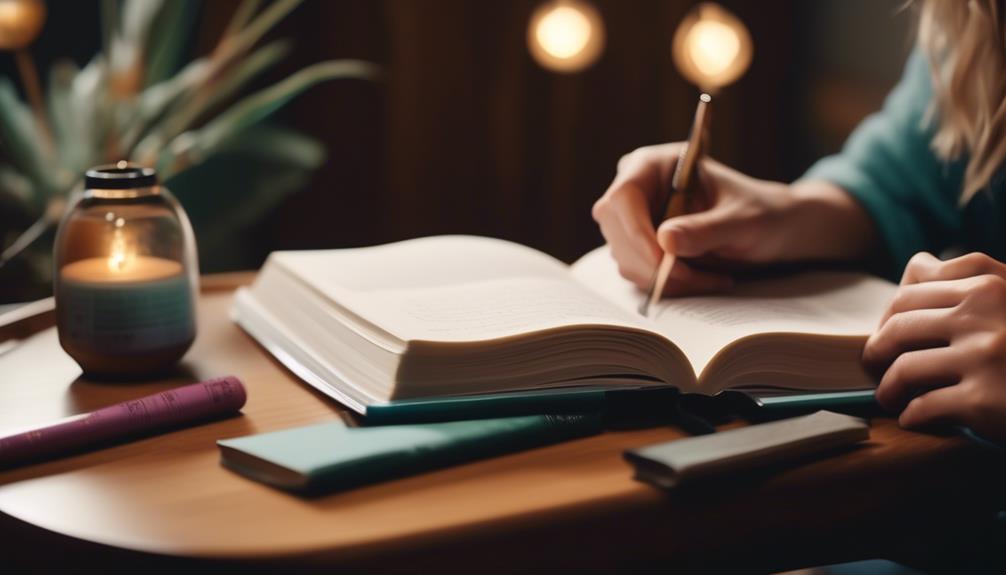
Now that you have accounted for bleed in your journal design, let’s move on to customizing the interior pages to make your journal unique and visually appealing. Canva provides an interior template with bleed, making it easier for you to design your journal pages. Add graphics, text, and prompts to personalize each page and make it engaging for your customers. To ensure consistent printing, convert colored items to black and white. You can duplicate or alter pages to create a unique and cohesive journal. Consider the overall design and consistency when customizing the interior pages to maintain a professional look. Canva’s grid view allows you to easily select and customize the pages. Take your time in designing the interior pages to create a journal that stands out and attracts potential buyers.
| Tips for Customizing Interior Pages |
|---|
| Utilize Canva’s interior template with bleed |
| Add graphics, text, and prompts |
| Convert colored items to black and white |
| Duplicate or alter pages for uniqueness |
| Consider overall design and consistency |
Duplicating for Consistency
For consistent layout and design across your journal pages, utilize Canva’s duplicate feature. This allows you to maintain uniformity and cohesion throughout your journal. Here’s how you can use the duplicate feature effectively:
- Duplicate pages to ensure consistency in formatting and structure. This ensures that each page follows the same design principles.
- Utilize Canva’s duplication tool to replicate specific elements or designs. This creates a cohesive experience for your readers.
- Consistently duplicate and modify pages to create a harmonious and professional-looking journal.
Finalizing Your Journal

To finalize your journal, you need to optimize the design elements by ensuring they’re within the bleed lines and double-checking the preview.
Once you’re satisfied with the design, download the cover and interior as PDF print files.
Then, use the provided links to upload the files to Amazon KDP, completing the journal creation process and making it available for sale to potential customers.
Optimize Design Elements
Enhance the visual appeal of your journal cover design and interior pages by utilizing Canva’s versatile ‘Elements’ feature. With Canva, you can easily customize your journal design with various shapes and graphics. Add elements like borders, icons, or illustrations to make your cover stand out.
Inside the journal, you can use Canva’s grid view to select, delete, and duplicate pages, allowing you to create a unique and visually appealing layout. Add graphics, text, and colors to make each page engaging and cohesive. Remember to ensure that all design elements are within the bleed lines and appear as intended in the preview.
Download and Upload Files
To finalize your journal, download the cover and interior as PDF print files following the steps provided by Canva.
Start by opening your Canva design and click on the ‘Download’ button. Choose the PDF Print option and select the ‘Crop Marks’ and ‘Bleed’ options to ensure your design extends beyond the page edges. Double-check that all elements are within the bleed lines to avoid cutoff.
Once you’ve downloaded the files, log in to your Amazon KDP account. Click on ‘Create a New Kindle eBook’ and follow the prompts to upload your cover and interior files. Set the pricing and distribution options for your journal.
After the upload is complete, review your journal’s preview and make any necessary adjustments. Congratulations! Your journal is now ready to be sold on Amazon.
Preparing PDF Files
Are you unsure about how to prepare your PDF files for selling journals on Amazon using Canva? Here are three essential steps to help you get started:
- First, make sure your cover design is slightly larger than 6×9 to account for bleed. Customize your design using Canva’s templates, elements, and colors.
- Next, use Canva’s grid view to select and customize the interior pages of your journal. Duplicate pages to reach the desired number and maintain consistency in design.
- Finally, download the cover and interior as PDF print files. These files can then be uploaded to Amazon KDP using the provided links. Don’t forget to set the pricing, optimize the product description, and utilize Amazon’s advertising options to increase visibility.
Uploading to Amazon KDP
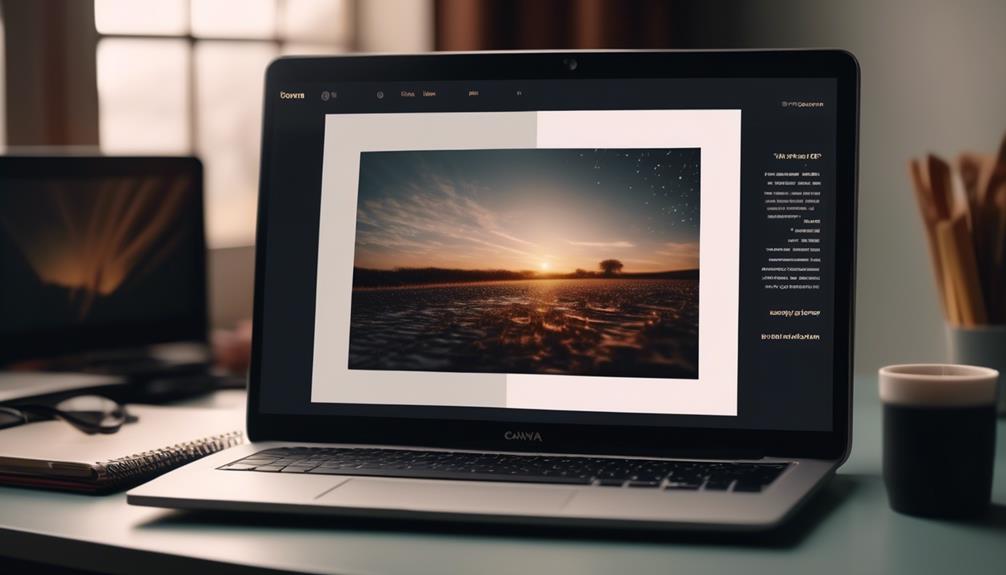
To upload your journal to Amazon KDP, make sure you have prepared your cover and interior files as PDF print files.
Log in to your Amazon KDP account and click on ‘Create a new Kindle eBook or Paperback’.
Fill in the required details for your journal, such as the title and author.
Then, upload the cover and interior PDF files.
Amazon KDP provides guidelines for cover dimensions, so ensure your Canva design meets these requirements.
Once the files are uploaded, you can set the pricing and optimize the product description to attract potential buyers.
Don’t forget to request reviews from customers and take advantage of Amazon’s advertising options to increase the visibility of your journal.
Monitor your sales and adjust your marketing strategies as needed.
Selling Canva designs on Amazon KDP is a great way to create and sell low content books, such as journals and notebooks.
Pricing and Description
When it comes to selling your journals on Amazon, there are a few key strategies to keep in mind.
First, setting competitive prices is crucial to attract potential buyers. It’s important to research similar products and consider factors like production costs and desired profit margins. By finding a balance between affordability and profitability, you can make your journals more appealing to customers.
Second, crafting engaging descriptions is essential to entice customers to make a purchase. Highlight the unique features and benefits of your journals, making sure to emphasize what sets them apart from the competition. Use relevant keywords to enhance visibility in search results and make it easier for potential buyers to find your products.
Finally, it’s important to regularly review and adjust your pricing and product description based on customer feedback and market trends. Pay attention to reviews and comments from customers to see if there are any areas where you can improve. Additionally, staying informed about market trends and adjusting your pricing accordingly can help you stay competitive in the ever-changing e-commerce landscape.
Setting Competitive Prices
Researching similar journals on Amazon will help you determine competitive pricing for your own journal. Take the time to browse through the Amazon marketplace and compare prices of journals that are similar in design, size, and content. This will give you an idea of the price range that customers are willing to pay for journals like yours.
Additionally, consider highlighting the unique features and benefits of your journal in the product description to make it stand out from the competition. You can also consider offering introductory pricing or promotions to attract initial customers and generate buzz.
Remember to regularly review and adjust your pricing based on market demand and competition. Utilize Amazon’s tools, such as the Amazon KDP cover calculator, to track sales and analyze pricing strategies effectively.
Crafting Engaging Descriptions
Crafting engaging product descriptions is essential for attracting potential buyers and effectively showcasing the unique features of your journal.
When creating your product description on Amazon using Canva, make sure to incorporate keywords that are relevant to your target audience, such as ‘Amazon Canva,’ ‘selling Canva designs on Amazon,’ and ‘Canva KDP.’
Use compelling language to captivate your readers and highlight the benefits of your journal. Explain how your design stands out from the competition, emphasizing its visual appeal and practicality.
Additionally, consider mentioning any special features or customization options that set your journal apart.
Promoting Your Journal
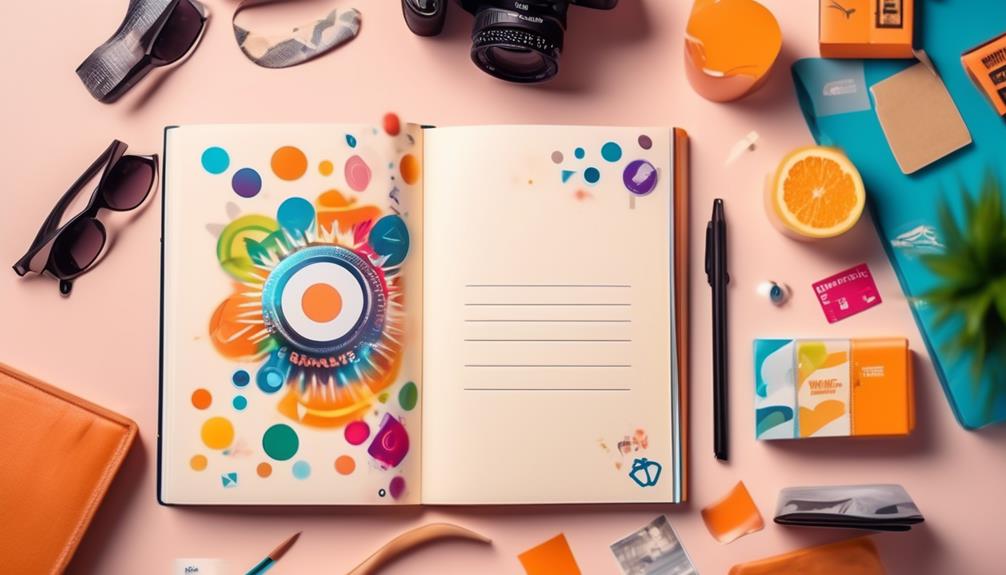
To effectively promote your journal, leverage Canva’s design tools to create visually appealing advertisements and social media graphics that showcase its unique features and designs.
With Canva’s wide range of templates, you can easily customize your graphics to suit your journal’s style and target audience.
Use these eye-catching graphics to grab the attention of potential buyers and highlight the benefits of your journal.
Additionally, take advantage of Amazon KDP’s promotional tools such as Kindle Countdown Deals and Free Book Promotions to increase your journal’s visibility on the platform.
Collaborating with influencers or bloggers in your niche can also help generate buzz and attract more customers.
Monitoring Sales Performance
To effectively monitor the performance of your journal sales, utilize Amazon KDP’s sales performance dashboard to track and analyze your sales data. This dashboard provides valuable insights into your sales trends and patterns, allowing you to identify successful marketing strategies and areas for improvement. By regularly reviewing sales metrics such as units sold, royalties earned, and customer reviews, you can assess your product’s performance and customer engagement. To help you visualize your sales data, here is a table that highlights key metrics you should monitor:
| Metric | Importance |
|---|---|
| Units Sold | Measure of demand for your journal |
| Royalties Earned | Revenue generated from sales |
| Customer Reviews | Feedback on the quality and appeal of your journal |
| Sales Volume | Overall number of sales |
| Marketing ROI | Effectiveness of your marketing efforts |
Conclusion
In conclusion, using Canva to sell journals on Amazon can greatly benefit your business. With Canva’s user-friendly platform, you can easily create stunning cover designs and customize interior pages to match your brand.
By following the step-by-step process outlined in this article, you can successfully upload your journal to Amazon KDP and optimize its visibility through pricing, product description, and advertising options.
Start selling your journals on Amazon today and watch your sales grow!
Related: