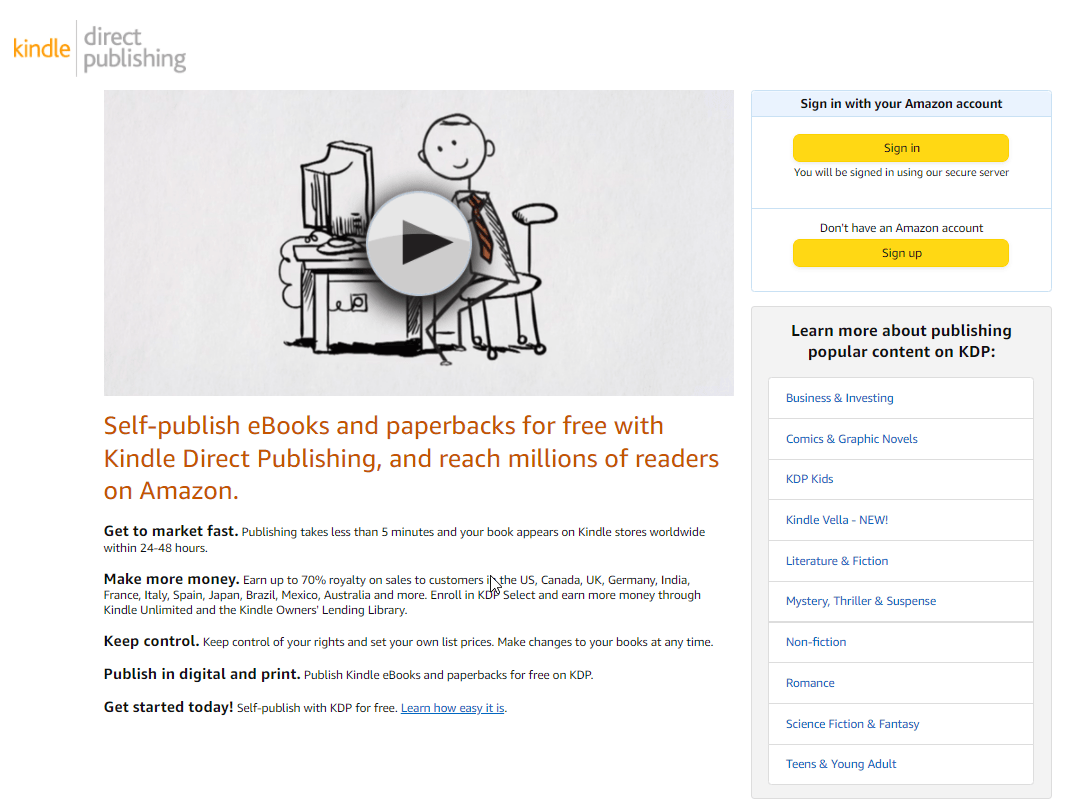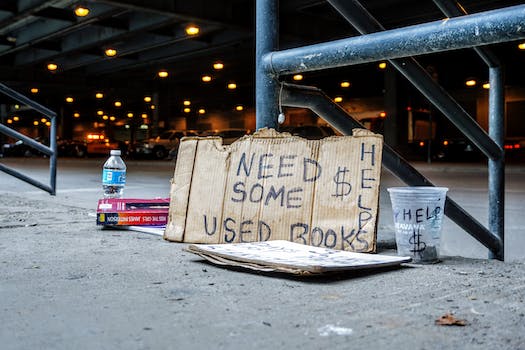How To Publish Low Content Books on Amazon – 6 Easy Steps
Publishing your first low content book might be difficult and nerv wreckings. This how to guide guides you from start to finish and answers all your questions. As a new publisher it is easy to get lost in all the details regaring self-publishing and that is why this guide is for you!
With this easy guide, I will show you how to publish low content books on Amazon KDP. Amazon KDP (Kindle Direct Publishing) is an amazing thing and anyone can learn with any book writing skills.
Short Guide: (More detailed in the article)
- Create an Amazon KDP account
- Register your account
- Verify your email address
- Go to the “Create” button on the Amazon KDP homepage
- Choose to create a Kindle eBook
- Fill in book details such as title, language, author, keywords, and description
- Select “I own the copyright” for publishing rights
- Publish your book and use the “Bookshelf,” “Reports,” “Community,” and “Marketing” features to manage your book.
Did you know that KDP is Amazon’s self-publishing platform, controls around 80% of the eBook market in the US? So for self-publishing Amazon is one of, if not the easiest way for independent authors to release their low content books for free.
When you publish your first book Amazon tells you how much it will cost for them to print it and you just add to that and get between 30%-70% royalties, more than most book publishing companies will ever pay you. It is also important that you know that Amazon KDP offers two services: KDP and KDP Select.
How To Create An Account on Amazon KDP
First of all you head to Amazon KDP homepage https://kdp.amazon.com/en_US/ and register so you become a published writer today!
When you enter the page it will look like this.
Also check out the video, I like it haha.
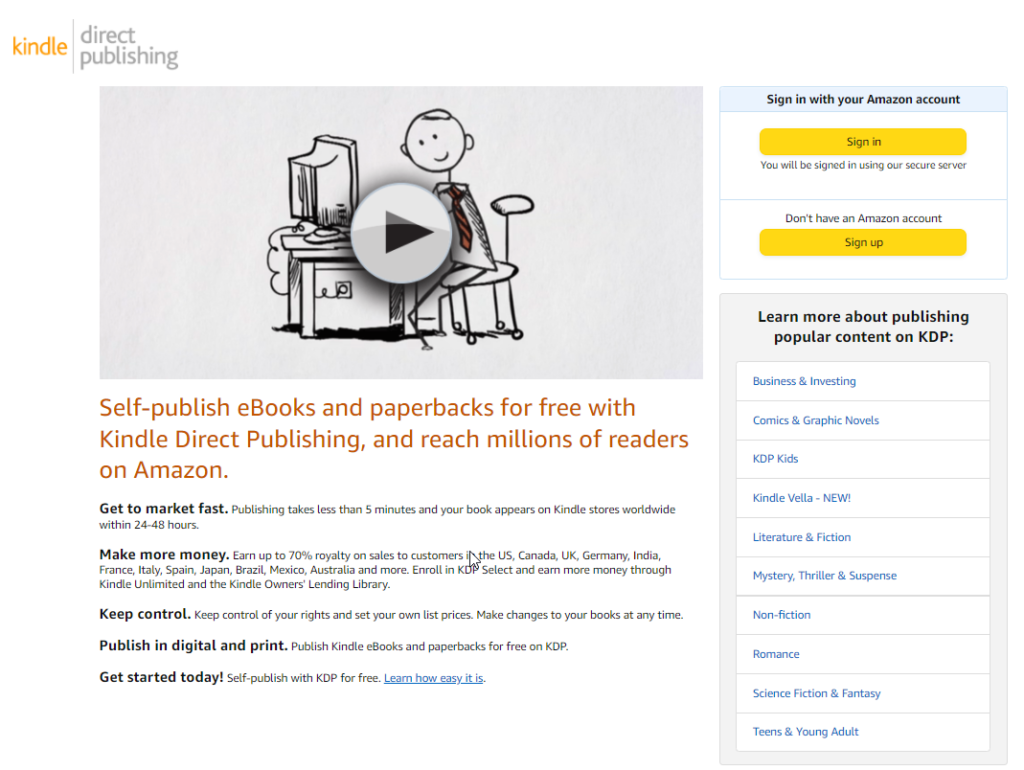
On the right hand side you have two yellow buttons.
Click the one that says “Don’t have an Amazon Account” Sign Up.
How To Register Your Amazon KDP Account
When you click the link you get to the create account screen, it’s pretty basic.
Remember to write down your password because Amazon asks for it, alot.
Verify your email address, check your inbox on the email you signed up with..
That wasnt so hard was it and it usually never is because if it was going to be hard people would not make the hassle of doing something, remember that Amazon still profits even though you get royalties so this is a great way for them to make money.
How To Publish Low Content Books on Amazon
PERFECT! Now when your account are finished we to learn how to publish low content books on Amazon and everything that involves making the book and I want to tell you that there is alot of guides on my page Robinesson about how to make money with low content books and many other money making guides so be sure to check it out!
First you will see this at the top is your navigation.
Bookshelf: Here you see your books, in draft, in review, publishing and live status.
There are also editing options and more.
Reports: Reports are your book sales analytics, and there is also one advanced beta to check out.
Community: Community is the Amazon KDP forum, ask questions, get help etc.
Marketing: This is a fun page, you can list your books on sale, make them free under a time limit, enroll them in different programs etc. Nothing to worry about now.
Under the top layer you see this “Create”
Hit that Create button!
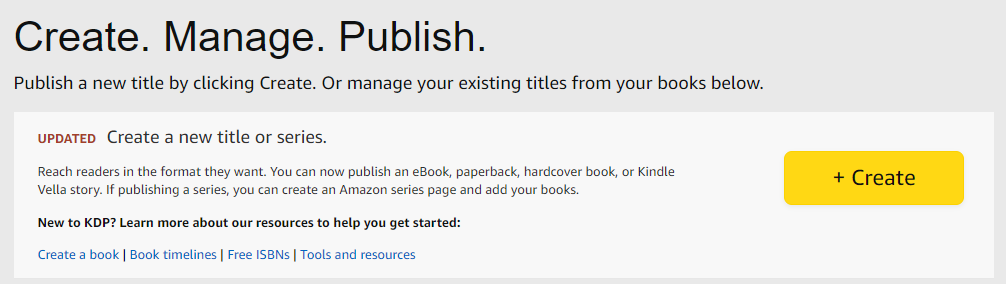
Here is where you decide what type of book you want to make, if it is going to be a e-book or a paperback or maybe even a hatchback. This is things you have to have decided before you dive deep into the world of book pubishing and everything involving that.
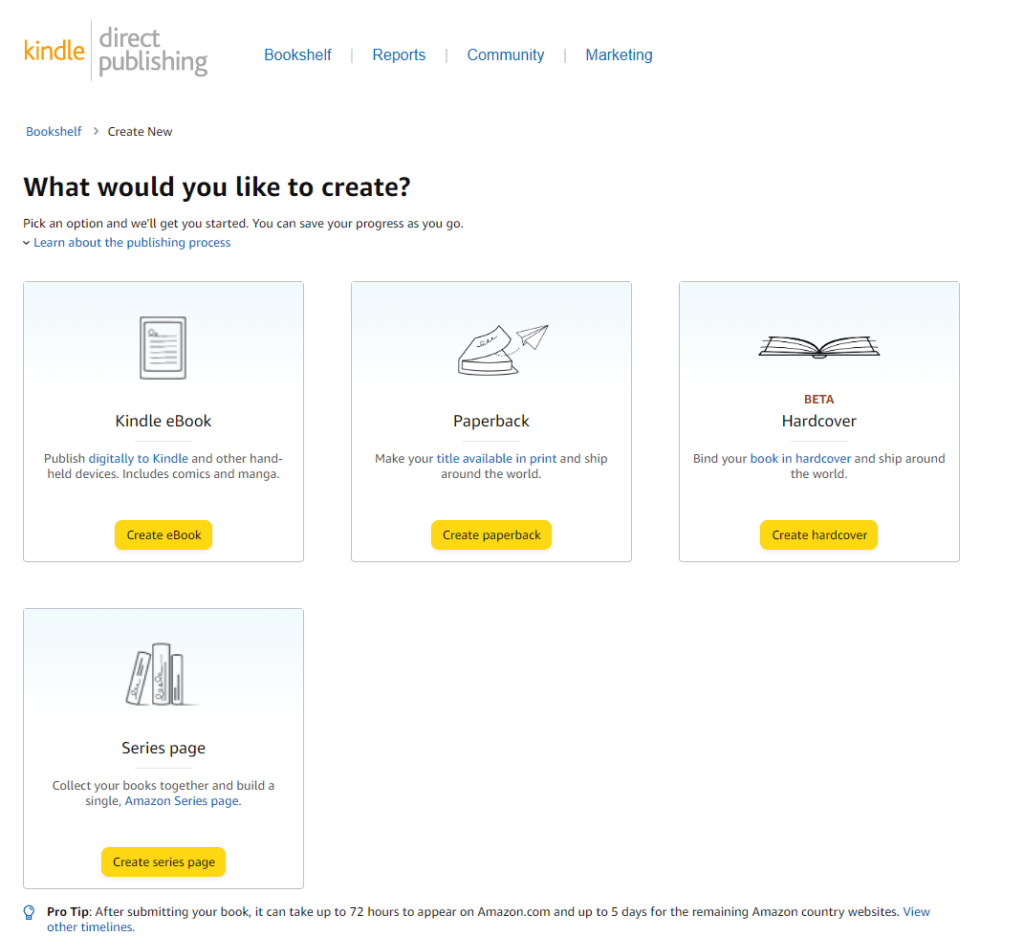
Amazon Kindle eBook: This is the eBook, you only make this book for online reading.
Amazon Paperback: Here you create your paperback.
But now lets focus on creating a Kindle eBook for Amazon KDP.
Press the Create button!
How To Name Your First Low Content Book
We are inside the book publishing editor and here it gets really interesting.
It is time to pick the details regaring book title, presentation, keywords and category.
Language:
Is always set in English as default, change if your book is in another language.
Book Title:
Here is where you put your book title, don’t make it long and complicated. Read more about it here How To Make an Awesome KDP book description
Series:
Use this is the book you are making are part of a series, but this is your first book so just leave it.
Edition Number:
We leave this empty also.
Author:
Use your writing name here, it can be whatever. But check so your name isnt used on Amazon KDP because it’s rude to post in a used name.
Contributors:
Did you make the book with someone, write them here.
Description:
I made a blogpost about this, here it is How to Make an Awesome KDP book description
Publishing Rights:
If you made this book it’s yours so click the “I own the copyright”
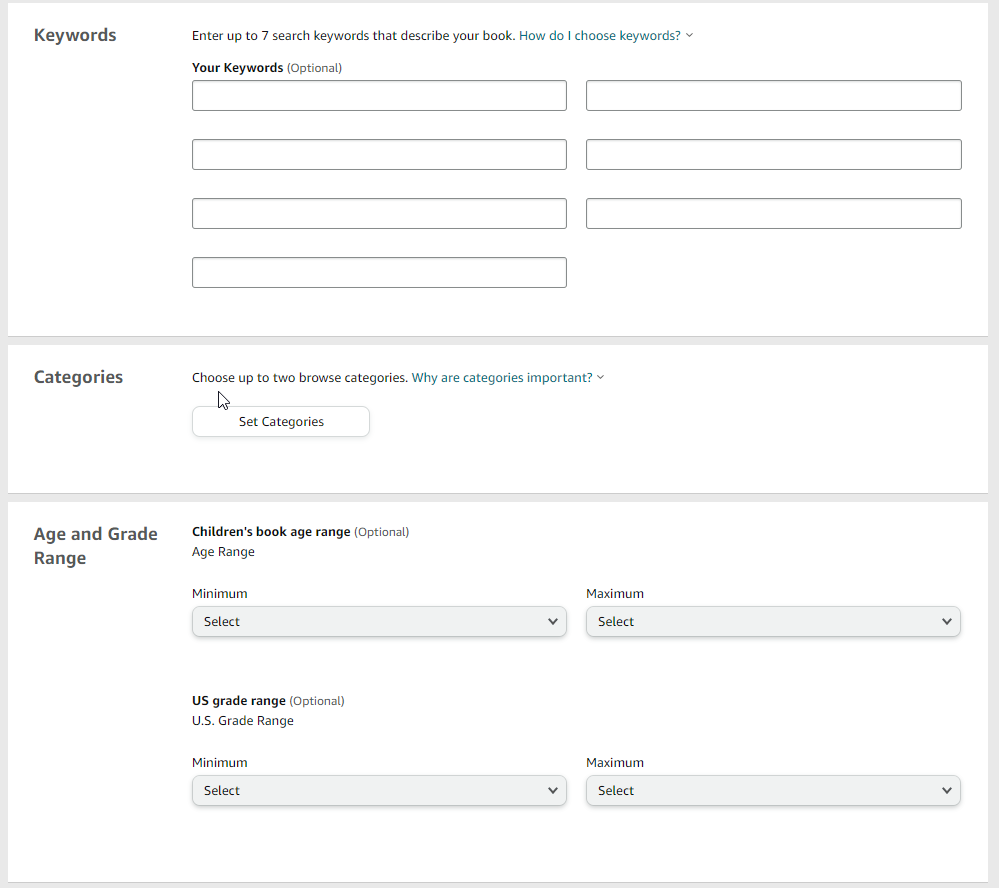
Keywords:
This is tricky, you better do some keywords research. The better the keywords you use the bigger chance you have of discovery.
Categories:
Here you pick Amazon KDP Niche, it also needs some research but try looking for similar books like yours and see what categories they are in and use those.
Age and Grade Range:
Self explained, who do you think will read your book. You dont have to select an age range in both so just use Children or US grade range.
Pre Order:
This is if you want to wait for the release, but I can’t see many reasons to do it.
How To Upload Your First Low Content Book To Amazon
Some people who is reading have already made the book and is looking into how to make an account for Amazon. But some people like me created the account first to see how hard it was before actually making the book. So if you decided that you wanted to learn how to publish low content books on amazon before actually makign the book I have a few links to recommend to you that you should read after this blogpost.
The links I am talking about is links that I will link to in the end of this article so keep on reading.
Manuscript Digital Rights Management (DRM):
Leave it at no, I’ve looked into it and people say it’s bad and not needed for eBooks so I trust that. If you want to learn about it check google.
Upload eBook Manuscript:
If you decided to start your journey on Amazon KDP Self-Publishing I think you already made a book manuscript and a book cover but if you havent you can use Amazon Kindle Create https://www.amazon.com/Kindle-Create/b?ie=UTF8&node=18292298011
or you can download paperback book templates for word here https://kdp.amazon.com/en_US/help/topic/G201834230
You need to learn how to format it in Word but there are loads of guides on youtube or if you are interested i can make a blogpost about it.
After you upload your manuscript a green check mark will show that it’s uploaded and done.
Kindle Ebook Cover:
Make your own cover by using Amazons Cover Creator or click the Upload a cover you already have.
I make my own covers in Canva and I like it better than the creator but it’s up to you.
After uploading you get a green check mark that says it’s uploaded and done.
Launch the previewer and check so it looks good, I always do this because sometimes small adjustments are needed. Some spacing is wrong or headlines are one row to high or low etc.
Also you have to click Approve inside the Book Preview Launcher to be able to move to the final page.
Kindle eBook ISBN:
Leave this empty.
How To Publish Your First Low Content Book on Amazon
Final step! We are so close to releasing our first book on Amazon KDP!
KDP Select Enrollment: Always do that, its good for your book and it gets seen easier.
Territories:
Use All Territories, self explained.
Primary Marketplace:
Use Amazon.com, its the biggest.
Pricing, Royalty, and distribution:
Here you decide what royalty plan you want.
I always go with 70% and try to keep the price low in the beginning so the book gets sold.
Check your competition and be the same or lower, that’s what I would do in the beginning.
Book Ledning:
I just leave because it’s always grayed out for me and Terms & Conditions is just text.
So now hit PUBLISH YOUR KINDLE eBOOK !
And you are done!
It usually takes a few days before the book is released and a few days before you can see the reports on how well the book is doing.
But congratulations for releasing your first book!
Is Selling Low Content Books on Amazon Worth It?
I have always thought that selling books on Amazon is something that is worth it and I have always been talking well about it because it is a side hustle that you can start with any time and it does not cost you anything at all. But I must admit that I have had rough times publishign and publishing without getting any sales but something amazing happened in December that I could not belive.
Let me share my income report from December with you guys.
KDP Income Report: How I Made $2200 in December
I actually made a profit of $2200 in december so YES it is totally worth it!
How Much Does It Cost To Sell Low Content Books on Amazon?
The thing with Amazon KDP is that it is free and it does not cost you anythign to publish your books on their site but there is other ways they make their money and that is something calle royalty.
So What is Royalty?
The thing with Amazon is that they have a system that gives you 60% royalty, lets say you price your book $10 that means amazon will take 40% of that money in royalty when you get a book sold.
So that means that I get $6 right and everything is good? Not quite, there is a printing cost aswell!
Example:
Book are put on Amazon for $10 and Amazon take $4 = $6 profit.
$6 profit – $2.29 printing cost = $3.71 profit.
So from $10 there is only $3.71 left after Amazons royalty cut and printing fee.
Conclusion
This is how to publish low content books on Amazon. I is always scary at first the first time you create an account and upload your first book but dont worry about it. The first few times are for practise basically.
Creating books on Amazon KDP is so simple and are perfect for most people because its fast, simple and when you get a hang of it, it’s really easy. And when you finish a project you can start a new one right after.
It truly is one of the best and easiest passive incomes when you get the ball rolling. Once you start publishing a book you can take it even further with making your own Author page on Amazon.
Related:
- Why You Should Sell Textbooks and Notebooks on Amazon
- How To Create Lined Pages In Canva 2 Easy Steps!
- How to Create a Book Cover for Amazon KDP on Canva
- How Often Does Amazon KDP Pay Royalties?
- How To Create A Coloring Book For Amazon KDP – 2022 Guide